Installieren und Deinstallieren von edoc D365 BC invoice cockpit
Erfahren Sie hier, wie Sie edoc invoice cockpit in Ihre Microsoft Dynamics Business Central-Umgebung installieren oder deinstallieren.
Vorbereitende Schritte und erforderliche Installationsdateien
Sie erhalten von edoc solutions ag eine App-Datei, die Sie installieren: edoc solutions ag_edoc d365 bc invoice cockpit_<Version>.app.
Gut zu wissen
Zum Ausführen von Business Central Administration Shell beim Installieren benötigen Sie Administrationsberechtigungen.
So installieren Sie edoc D365 BC invoice cockpit
Als Erstes starten Sie Business Central Administration Shell von der jeweiligen Microsoft Dynamics 365 Business Central-Version mit Administrationsrechten unter Start > Business Central Administration Shell.
Speichern Sie die Datei edoc solutions ag_edoc d365 bc invoice cockpit_<Version>.app an einem beliebigen lokalen Speicherort. Bitte merken Sie sich den Speicherort.
Eine Beschreibung der einzelnen Befehlsparameter finden Sie auf der Microsoft Docs-Website in der Microsoft.Dynamics.Nav.Apps.Management-Referenz für Dynamics 365 Business Central.
Führen Sie folgende Befehle in genau dieser Reihenfolge aus:
Veröffentlichen Sie die App in der ausgewählten Business Central Server-Instanz mit folgendem Befehl:
Publish-NAVApp -Path "<drive>:\<directory>\edoc solutions ag_edoc d365 bc invoice cockpit<Version>.app" -ServerInstance <BC server_instance> -Force -SkipVerificationSynchronisieren Sie die App mit Ihrer Business Central Server-Instanz mit folgendem Befehl:
Sync-NAVApp -Name "edoc d365 bc invoice cockpit" -ServerInstance <BC server_instance> -ForceInstallieren Sie die soeben veröffentlichte App in Ihrer Business Central Server-Instanz mit folgendem Befehl:
Install-NAVApp -Name "edoc d365 bc invoice cockpit" -ServerInstance <BC server_instance> -Force
Sie finden anschließend die installierte App in Microsoft Dynamics 365 Business Central unter Erweiterungsverwaltung.
So deinstallieren Sie edoc D365 BC invoice cockpit
Starten Sie Business Central Administration Shell von der jeweiligen Microsoft Dynamics 365 Business Central-Version mit Administrationsrechten unter Start > Business Central Administration Shell.
Führen Sie folgende Befehle in dieser Reihenfolge aus:
Deinstallieren Sie die App in Ihrer Microsoft Dynamics 365 Business Central-Instanz:
Uninstall-NAVApp -ServerInstance <BC server_instance> -Name "edoc d365 bc invoice cockpit"Entfernen Sie alle Komponenten aus Ihrer Microsoft Dynamics 365 Business Central-Instanz:
Unpublish-NAVApp -ServerInstance <BC server_instance> -Name "edoc d365 bc invoice cockpit"